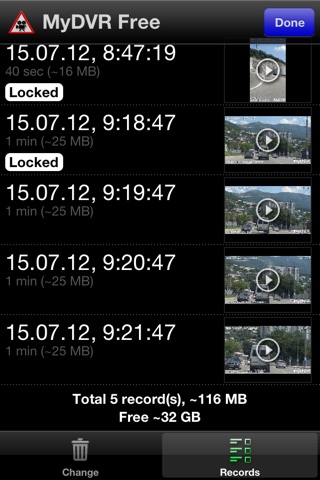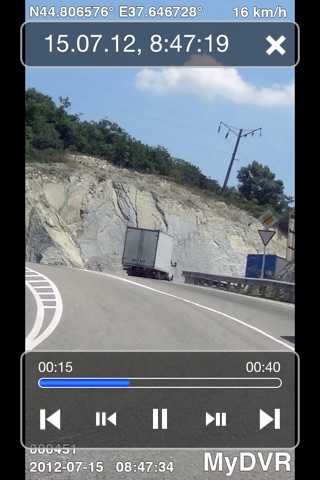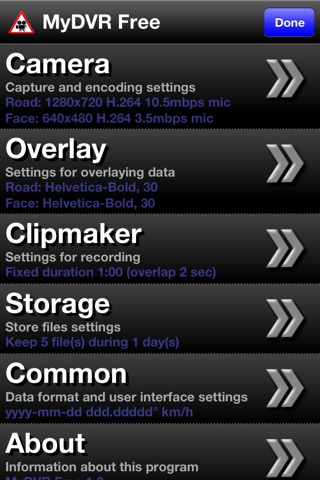Main features:
- recording video from a camera, overlaying data onto image (date, time, frame, latitude, longitude, speed). Ability to specify image resolution, parameters of encoding, and preferences for data overlaying. Record video into sequence of files (clips) with limited duration. Data loss prevention features (see full description for more details).
- playing of the recorded video, frame-by-frame playback, zoom in / out and move around the image.
- managing files: automatic erasing of old files, lock files from being deleted, copy file into a photo album for further e-mailing or uploading to YouTube.
Recording
Video can be recorded from either camera: back (Road), or front (Face). Ability to set an image resolution, specify record movie with audio or not. You can control the applying an automatic adjust focus and exposure (if the camera supports this feature).
It can be used either H.264 (AVC1), or Motion JPEG (MJPEG) codec for video encoding. Video recording is performed in QuickTime Movie file format (*. MOV). When using the H.264 codec, you can specify the desired bitrate, which affects the quality and compression ratio, and thus the size of the file. For MJPEG codec, you can specify the image quality after compression.
The following information can be overlaid onto image: date and time, sequential number of the frame, position (latitude and longitude), speed (calculated from position changes by GPS unit). You can set the desired font face and size used for the overlay, the text color (white or black) and background color as well.
Video recording will be performed into a sequence of separate files (clips) of a given duration. This increases the convenience of manage records and allows you to control the amount of space taken up by videos, since the size of video files in this case is about the same (or less).
Data loss prevention
It writes data into file fragment-by-fragment - it increases the integrity of the recording file: in case of abnormal program termination and stop recording (software or hardware failure), the video can be viewed until the first damaged fragment. You can set the duration of the fragment (in seconds) or even disable this mode (not recommended).
Record video in a sequence of files (clips) usually leads to the appearance of "gaps" in the recorded video - switching the recording to a new file requires a time and as a result the frames are lost. However, MyDVR solves this issue by recording video into old file and new one simultaneously while switching the recording to a new file. You can specify the time within which the video will be recorded in both files simultaneously.
Playback
You may start video playback of any record. Playback will continue with all subsequent videos until last one or the interruption by the user. While playback (or pause) you can zoom in/out as well as move around the image. You can view video frame-by-frame.
Managing
Records can be removed manually, or you can configure the automatic erasing of the outdated files.
Records can be locked to prevent automatic or manual removal (file can be unlocked if it isnt needed anymore).
Direct access to the recorded files can be accessed through the iTunes, which allows you to copy application files from shared folders. Also MyDVR allows to copy a video into the photo album and then you may send it by e-mail or upload to YouTube.
MyDVR Free has several fixed settings:
- splitting video by timer;
- single clip duration 1 minute;
- only 5 last files will be stored within 1 day, old files will be automatically erased.
This program can be useful for car drivers, travelers, and all who loves the shooting video with the amazing moments of their life!